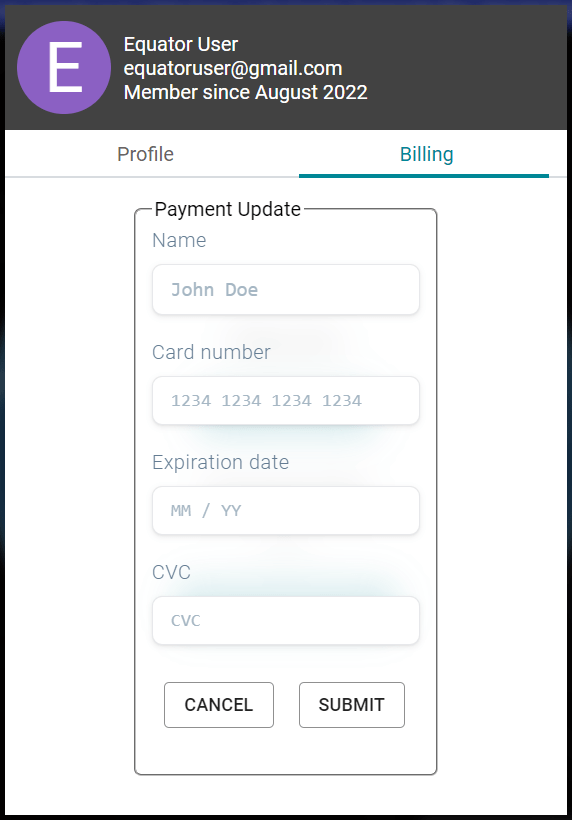User Guide / Changing account settings
Changing account settings
Locate the account menu
The Account menu can be found by selecting your profile picture in the upper-right corner of the screen. Once you’ve selected your profile picture, click “My Account” from the dropdown menu.
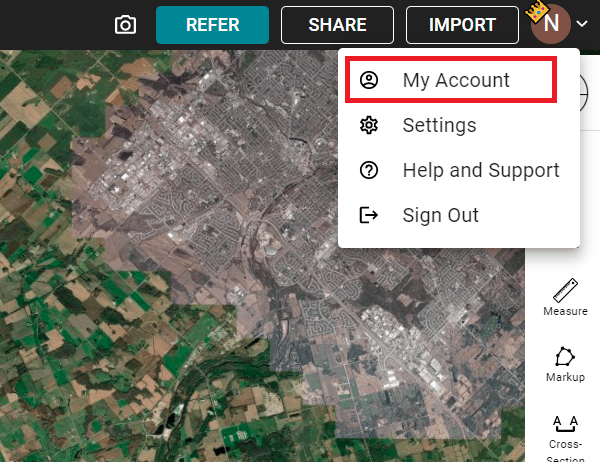
Change your account info
Here, you can change your displayed name and email simply by deleting and re-typing in your desired information. You can also change your password, by typing in the new one in the “New Password” box, and typing it a second time in the “Confirm Password” box.
You can change your profile picture by clicking on the circle profile icon, which will prompt you to select a image file from your computer.
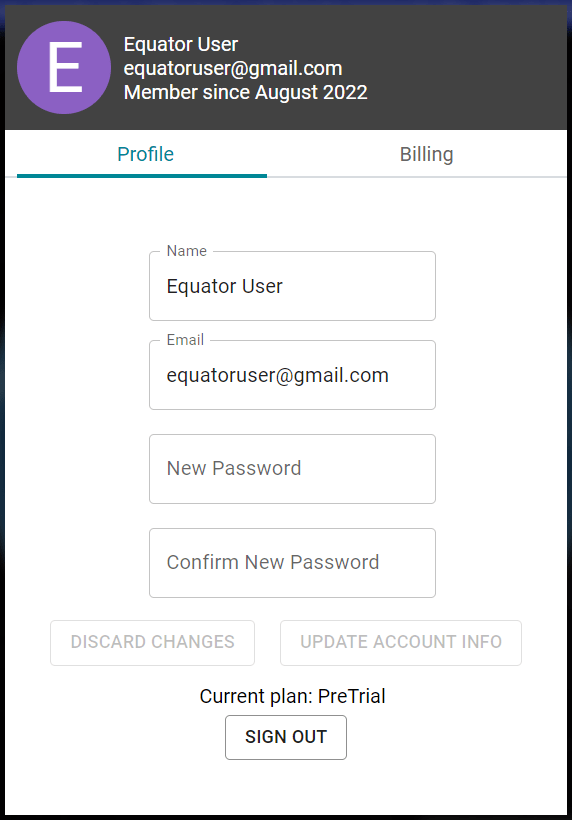
Click “Update Account Info” to save your changes.
Change your account plan
Click on the “Billing” tab.
If you have not yet done a free 7-day trial of the Pro version, you can set one up by clicking on “get a free trial”.
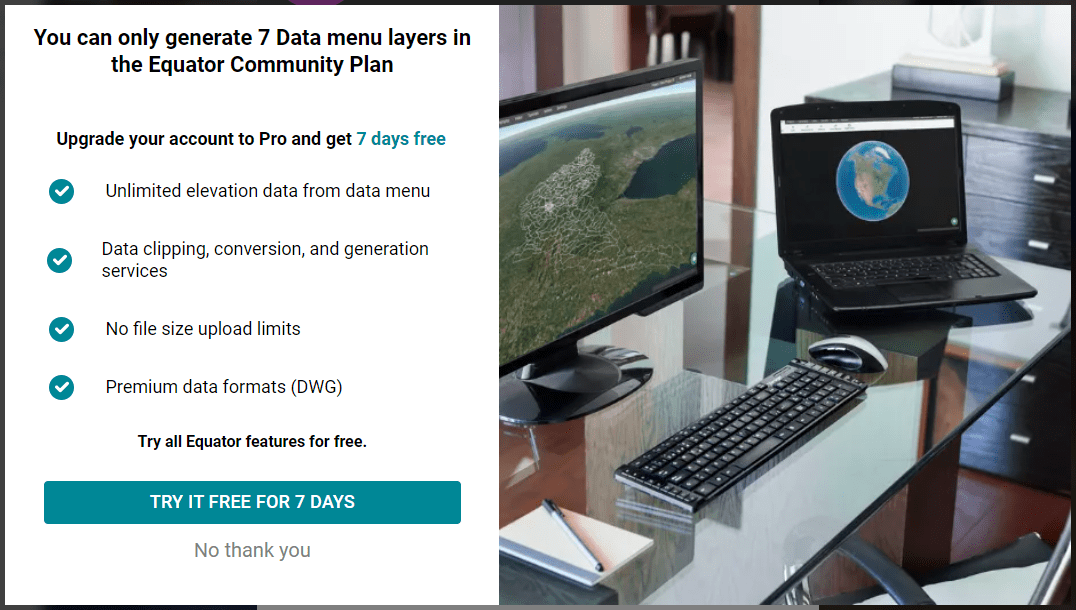
Otherwise, you can change your account plan. Select which of the three options you would like.

To upgrade to the Professional plan, input your card details to provide a payment method.
To downgrade to the Community plan, all you need to do is click “Change Plan” to confirm that you want to downgrade, as it is free.
If you want to upgrade to the Enterprise plan, send an email to Equator at contact@equatorstudios.com.
Change your payment info
If you just want to update how you pay for Equator, click “Update Payment Info”. Enter the new details of your card, click Submit, and it will be updated.