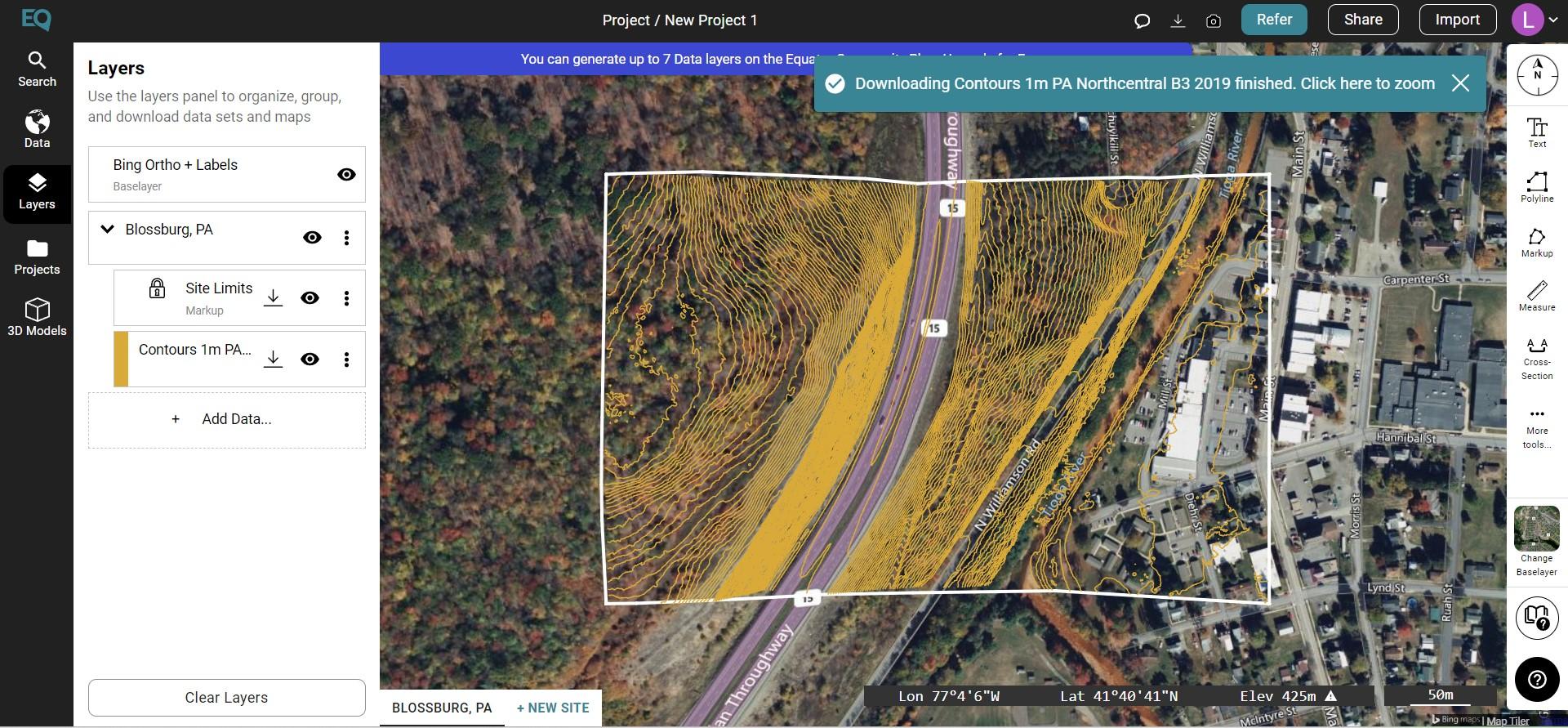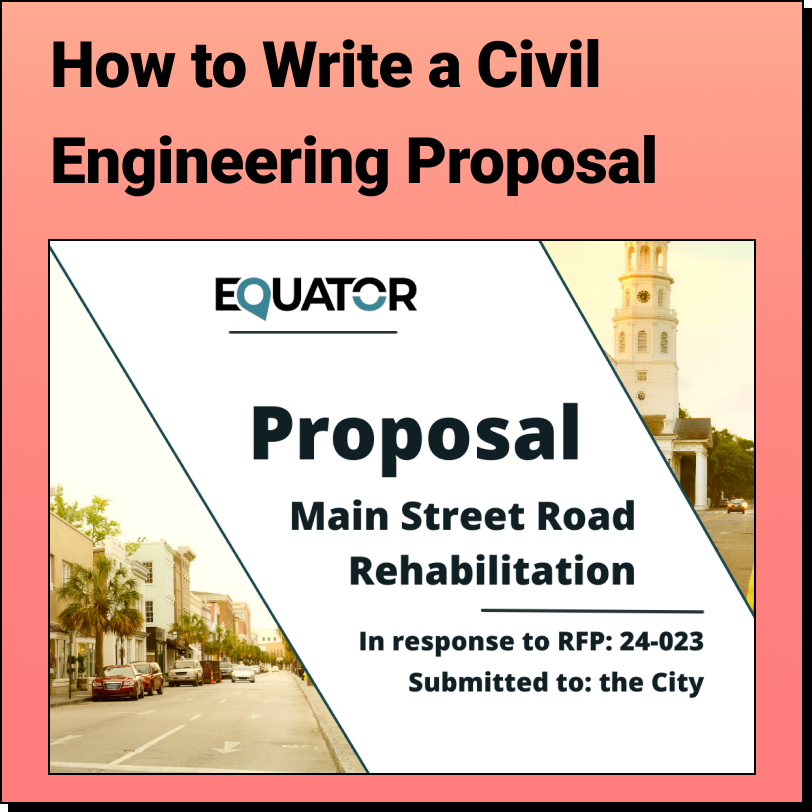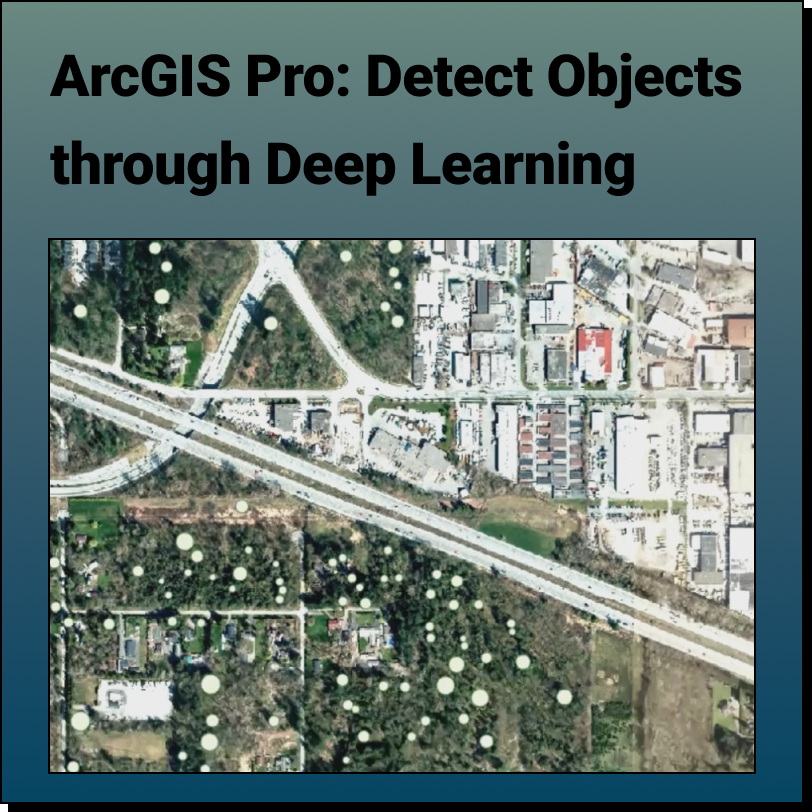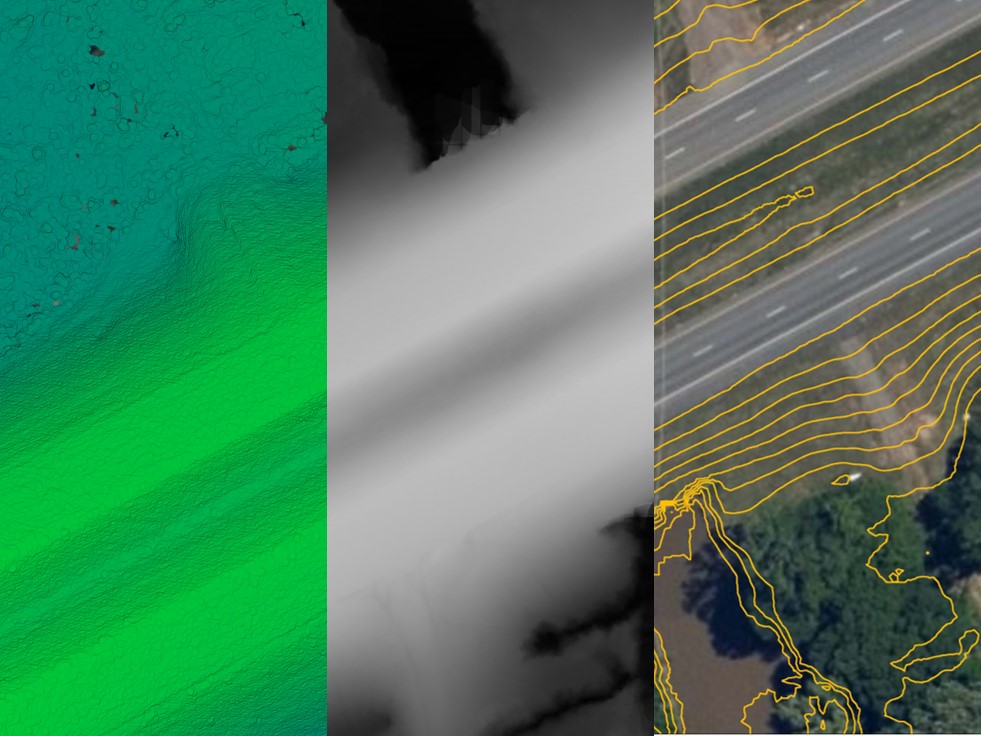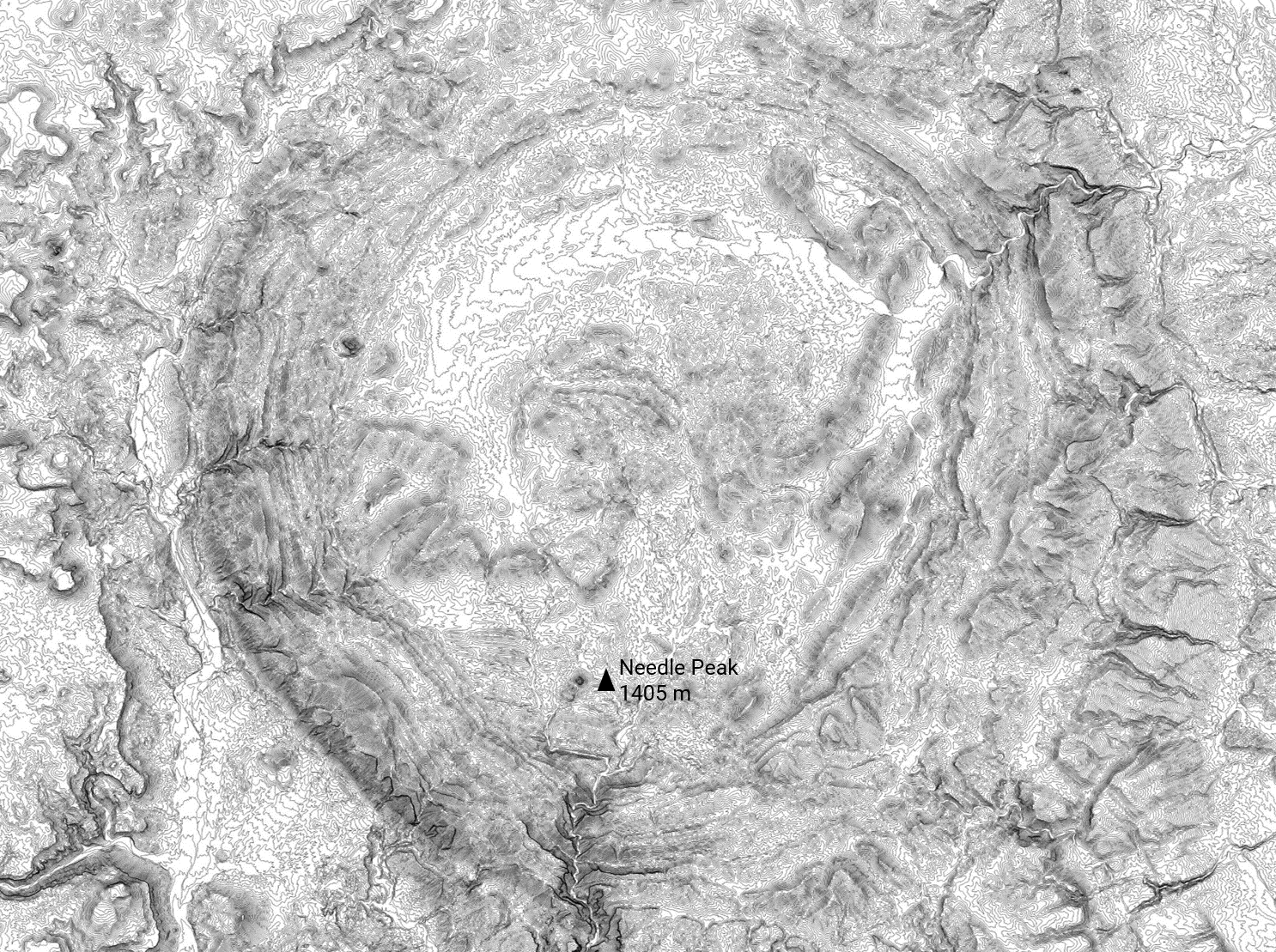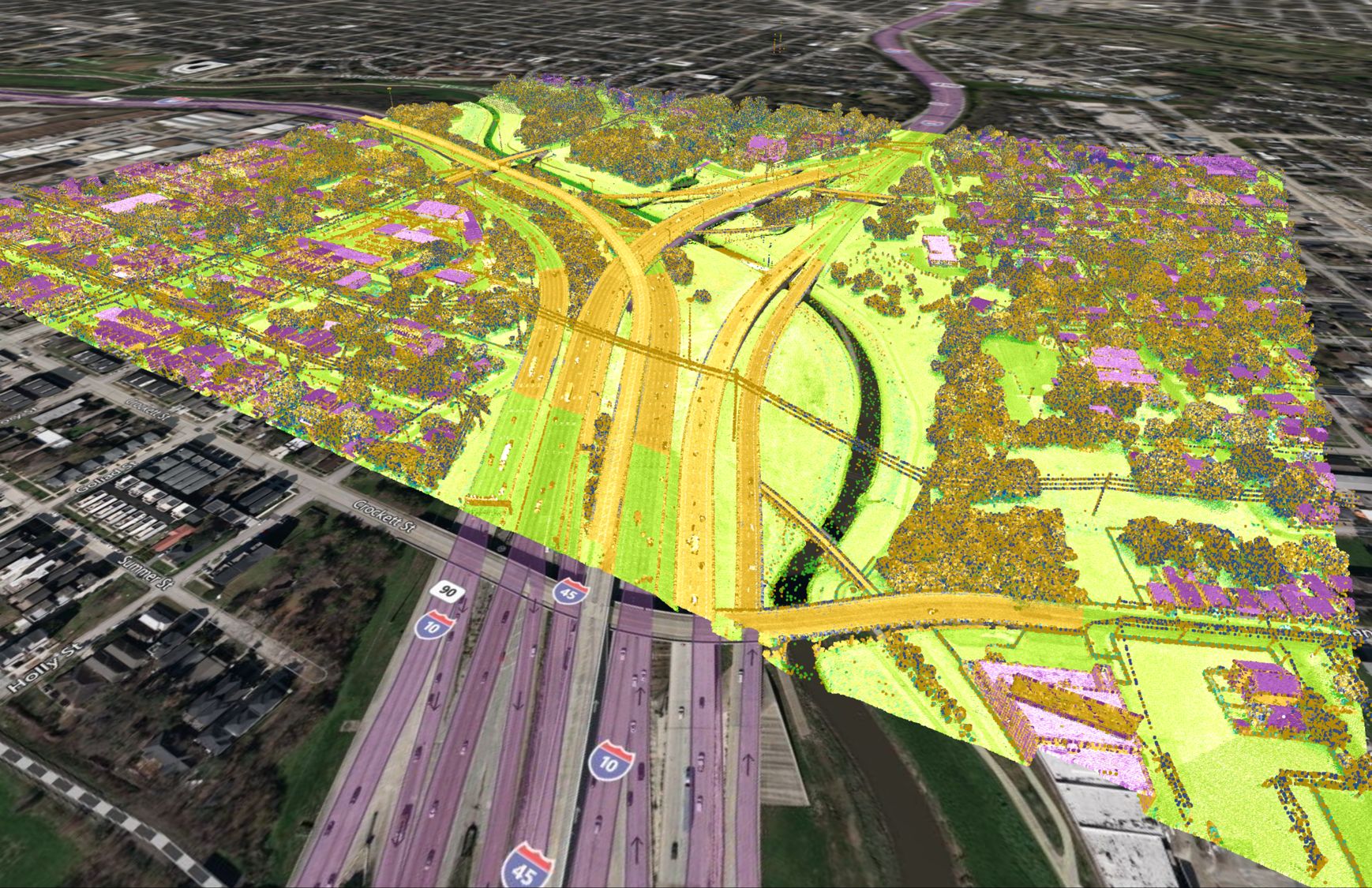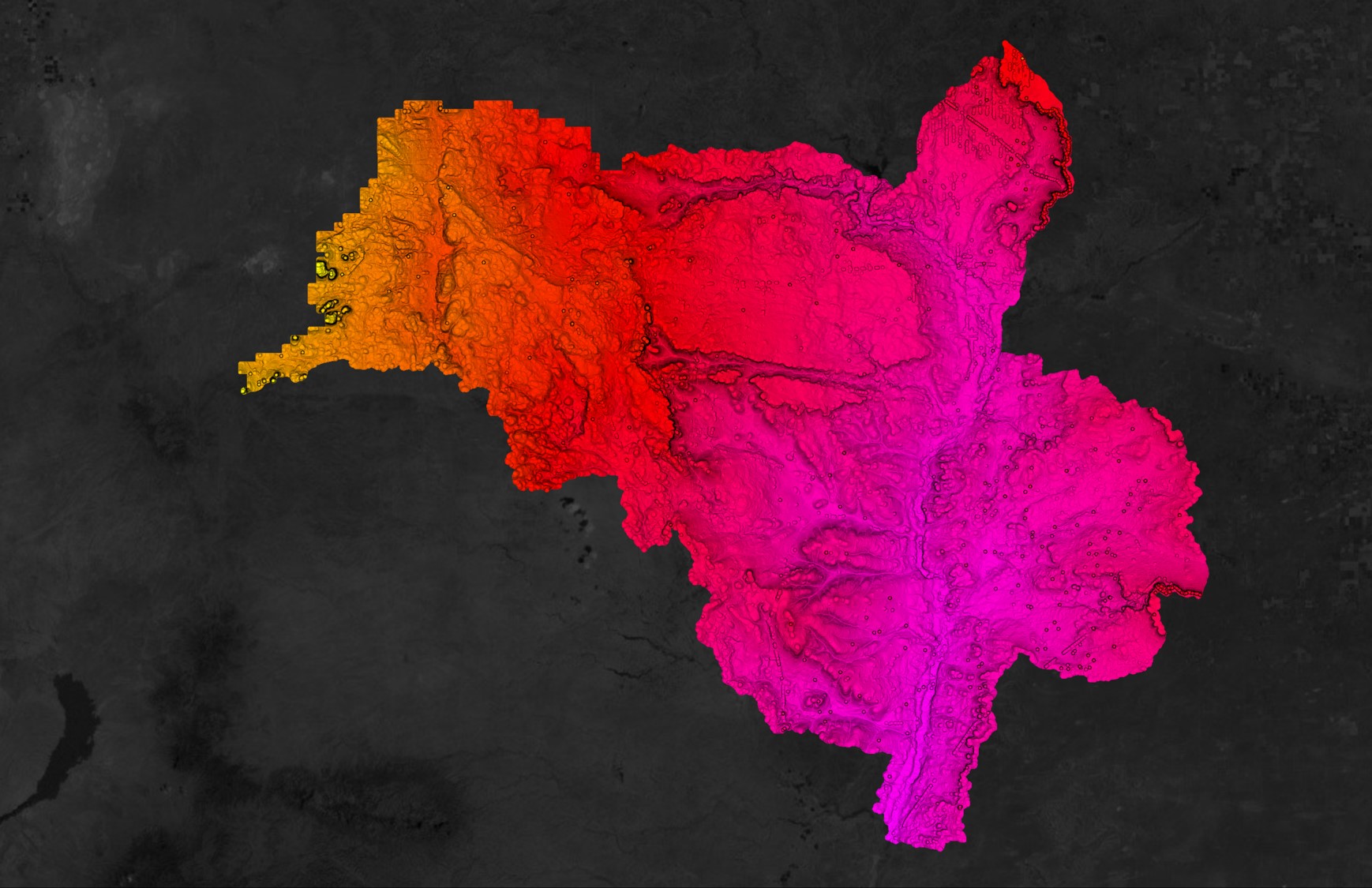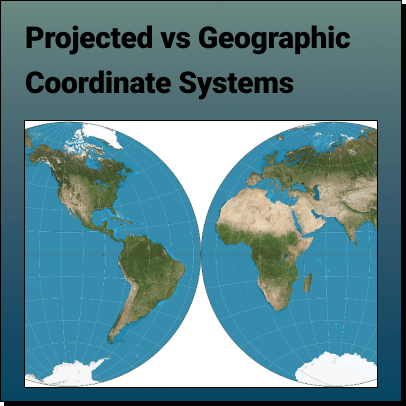How to Make a Topographic Map
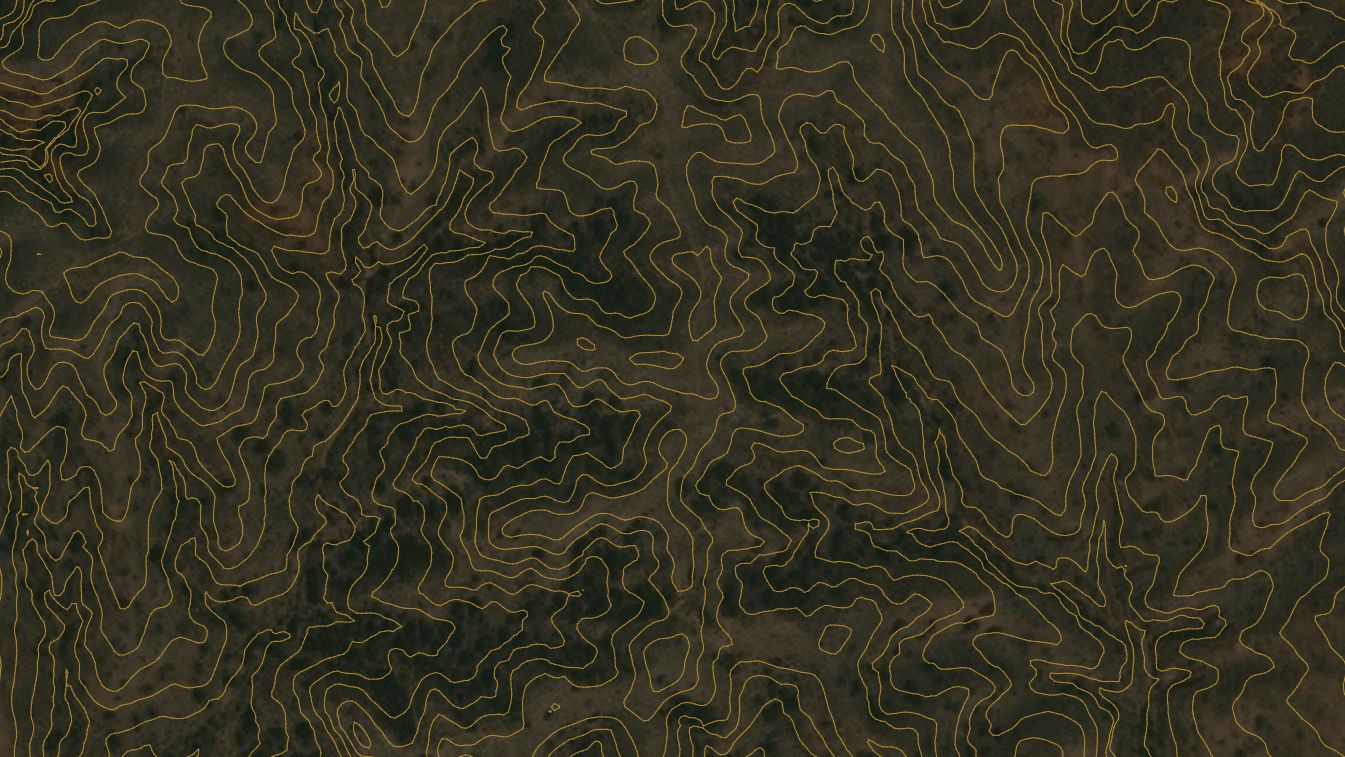
How to Make a Topographic Map using Equator
- Visit Equator Studios
- Search for a location that you would like to create a topographic map using the search bar or scroll into your location
- Select the +NEW SITE button at the bottom of your screen. Create your site using one of Equator’s premade boundary boxes or generate your own boundaries. Don’t forget to give your site a name!
- In the left-hand sidebar, go to the Data tab and select a product you would like to build your topographic map from
- Click ‘Generate’ and our supercomputers will begin to process the topography
- Your topographic data will appear within your site boundaries
Step 1: Visit Equator Studios
Once you arrive at Equator Studios you will need to login or create a new account.
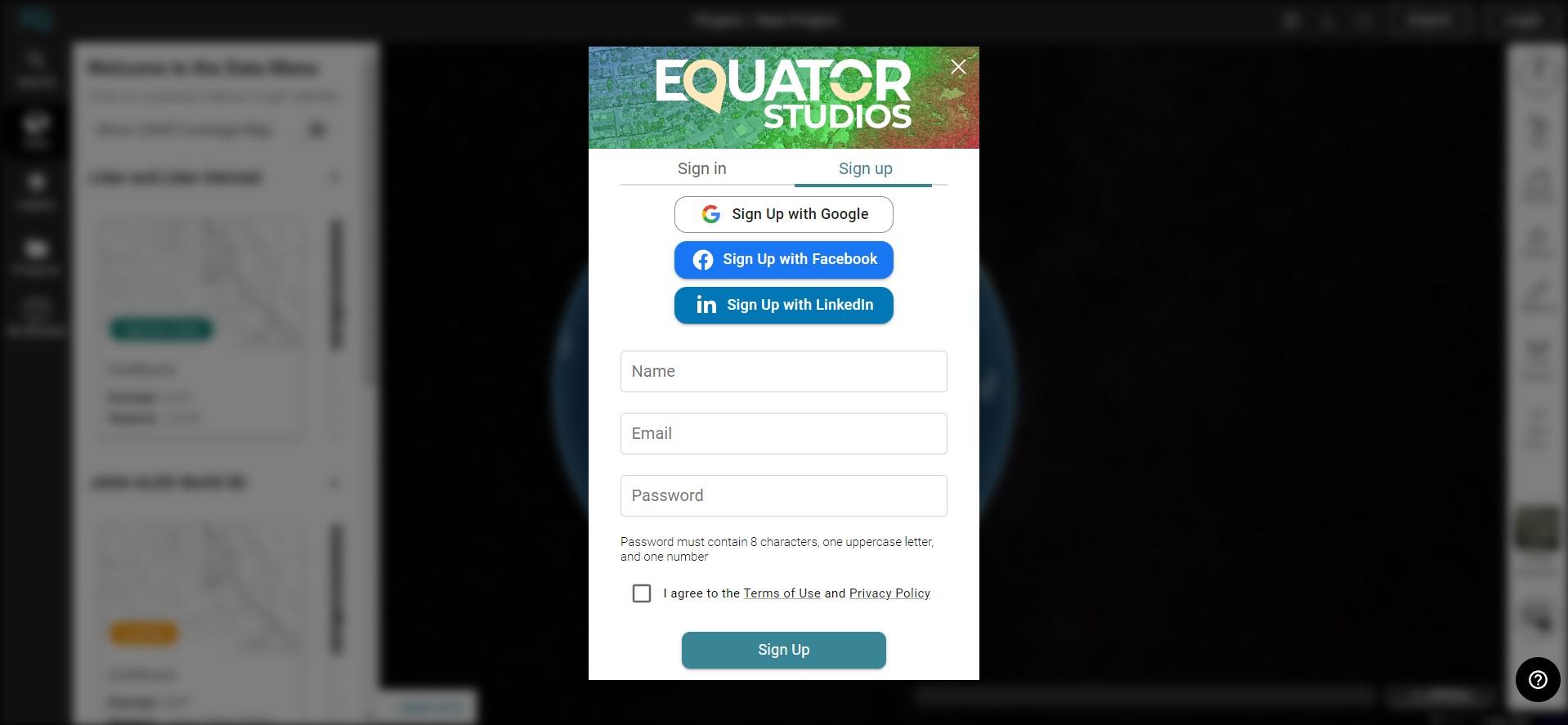
Step 2: Search for a location that you would like to create a topographic map
Select the Search button on the left side-menu and type in a location that you would like to navigate to for creating the topographic map. Alternatively, you can just zoom into your location.
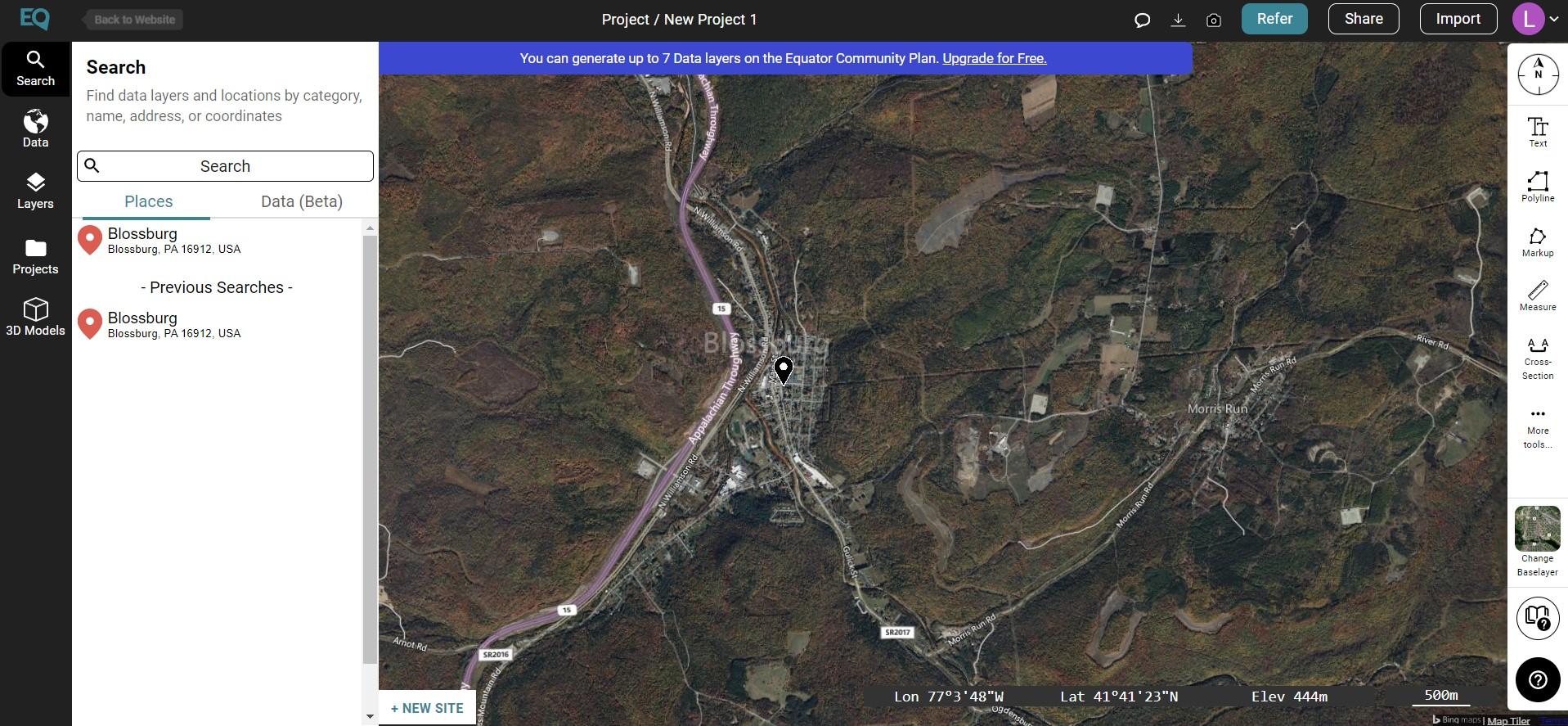
Step 3: Create a New Site
Select the +NEW SITE button on the bottom left of your screen. Use Equator’s premade boundaries or create your own site boundary using the site selection menu that appears. Don’t forget to name your site, then select Create Site.
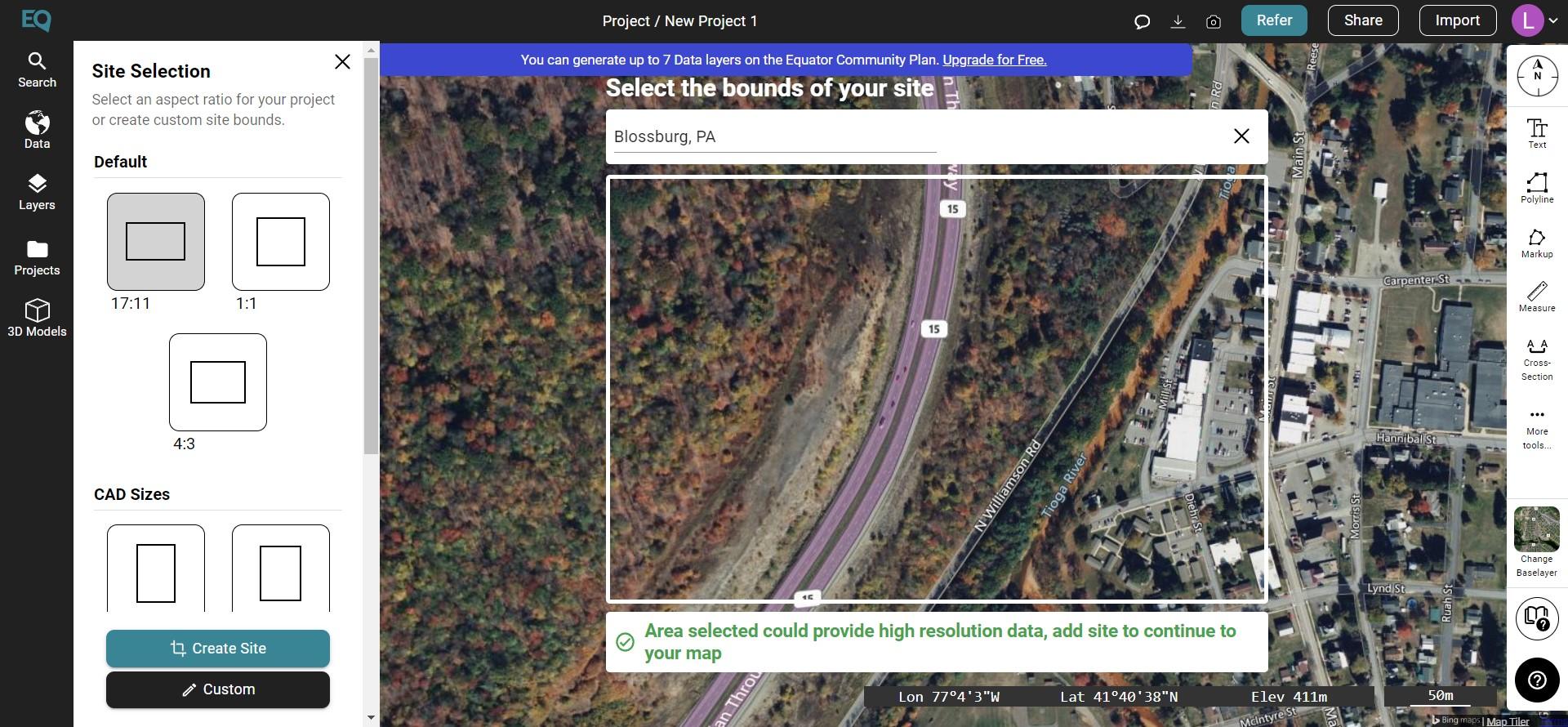
Step 4: Go to the Data tab and select a product you would like to build your topographic map from
The Data tab is located on the left-side menu. Select contours, point cloud, 3d surface or another product in the sidebar. Customize your topographic data in the pop-up menu to meet your needs.
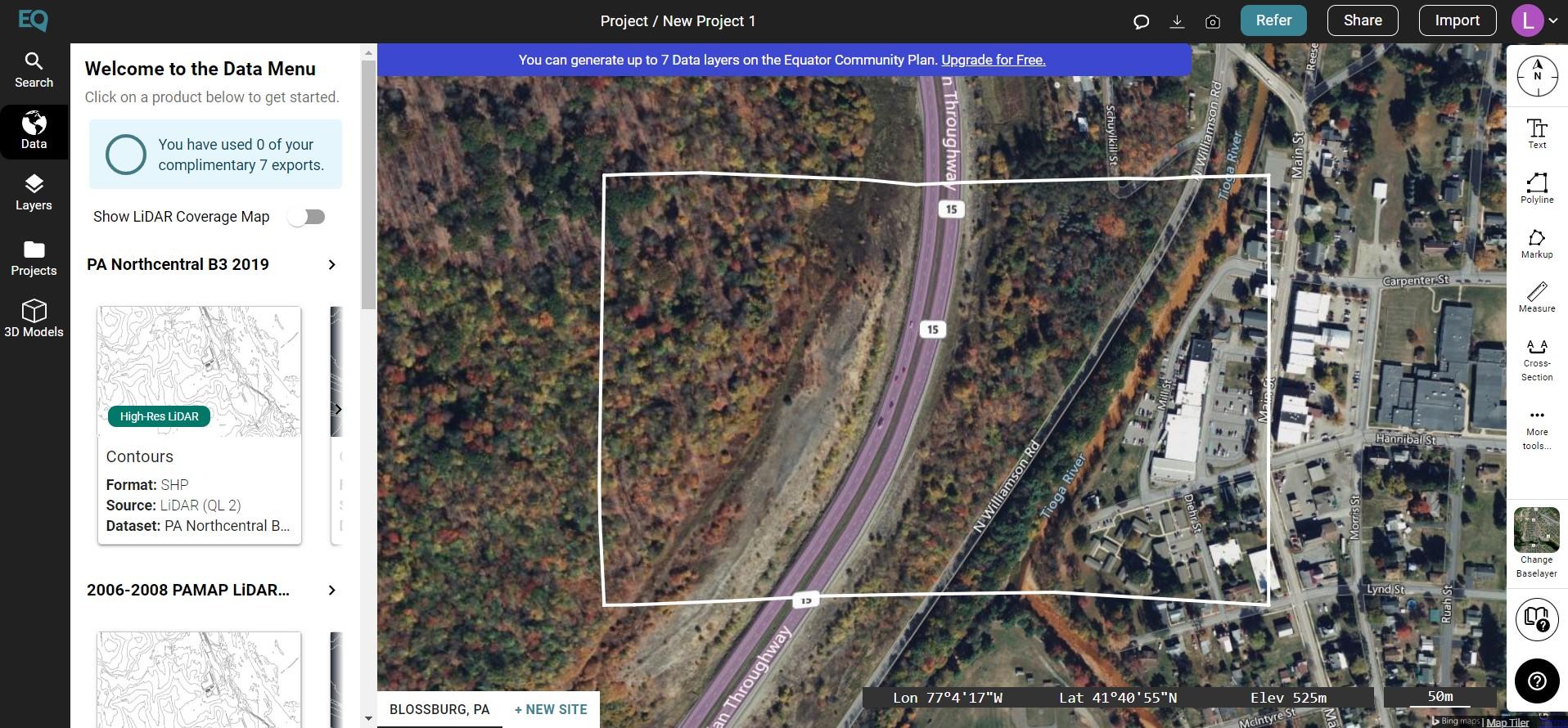
Step 5: Click ‘Generate’ and our supercomputers will begin to process the topography
Once you have customized all the information needed for the map (example: the contours resolution and intervals), select Generate.
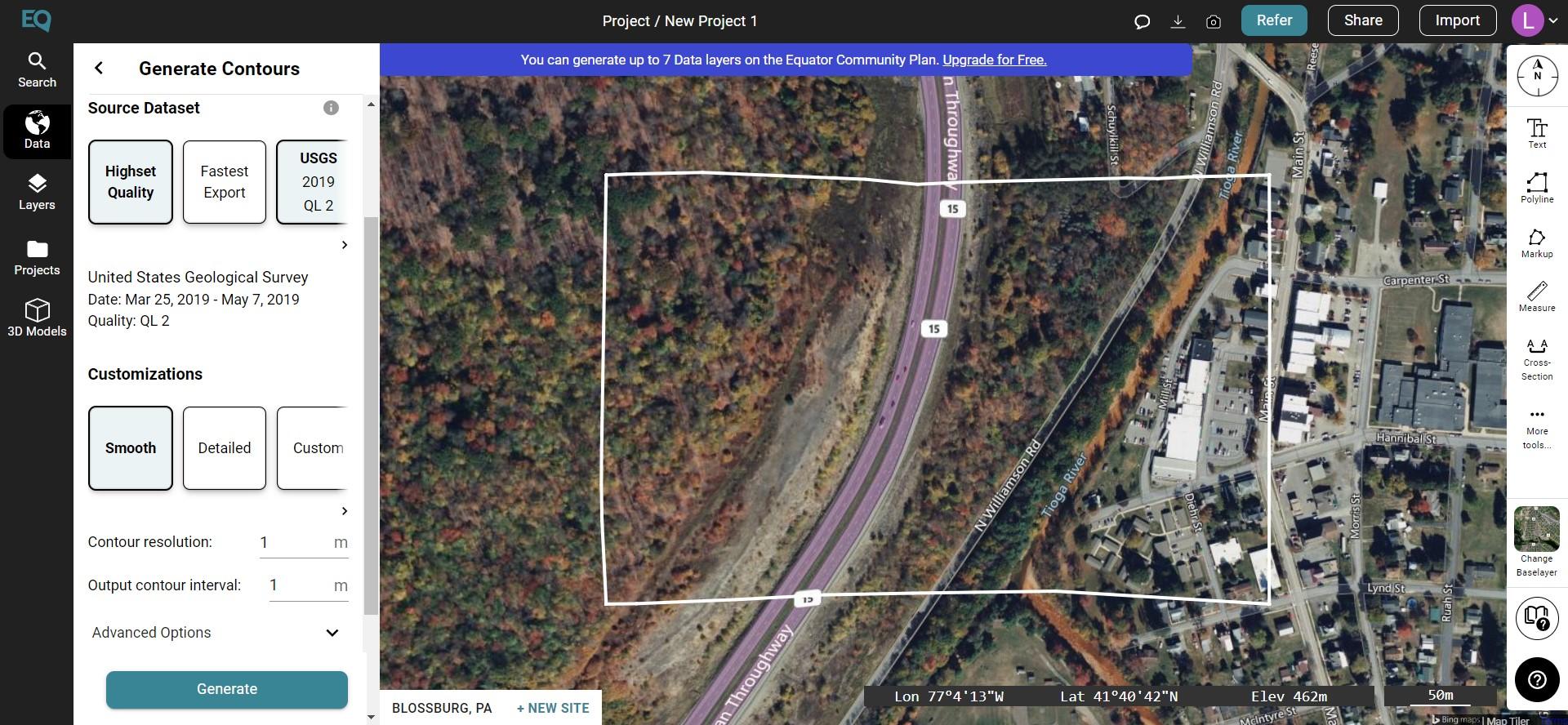
Step 6: Your topographic data will appear within your site boundaries
This may take a minute or two depending on how big your site is, but we promise it will show up.