How to download data in different coordinate systems in Equator
The easiest way to download data in different coordinate systems is to use Equator. Follow the short steps below to learn how you can download data in a custom coordinate system.
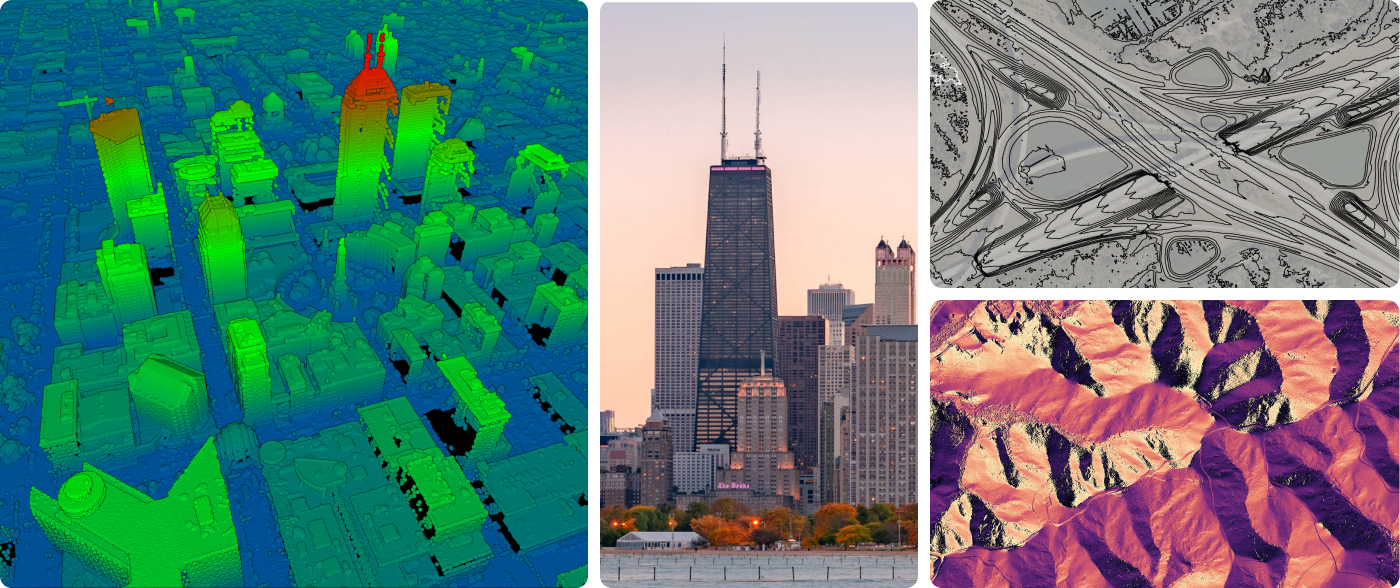
Step 1: Select the download button in the layers menu
First, visit Equator at maps.equatorstudios.com. Then, open the Layers menu on the left sidebar. Once the Layers menu is open, click the download button (shown below in orange). A new ‘Download Layer’ menu will open. From here, choose ‘Custom’ from the Coordinate System dropdown box (shown below in orange).
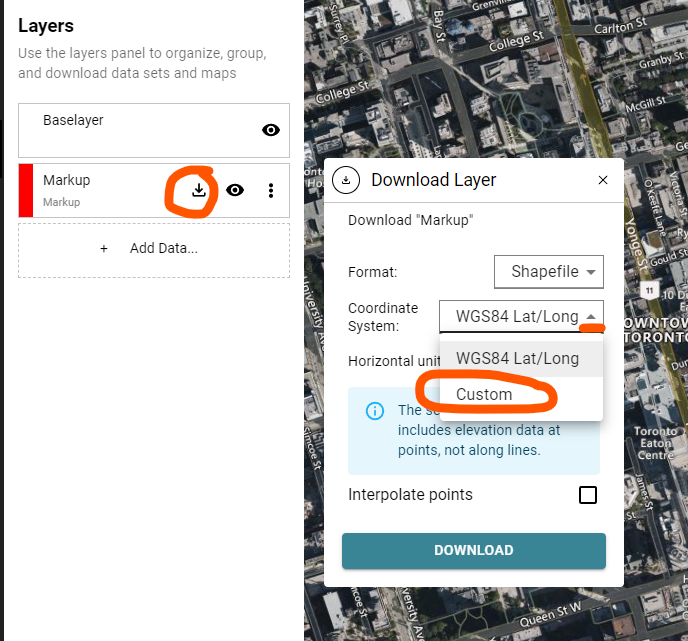
Step 2: Search for a coordinate system by name or EPSG code
In the text area that appears, you can search for a coordinate system by name, or by EPSG code (which you can find at epsg.io).
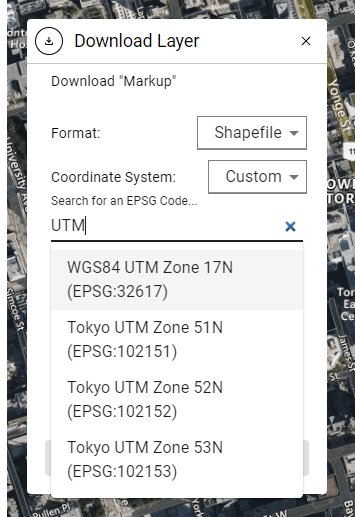
Note that if a Canadian EPSG code is entered the units will automatically change to meters to match that projection. Once you’ve found the correct coordinate system, click Download!
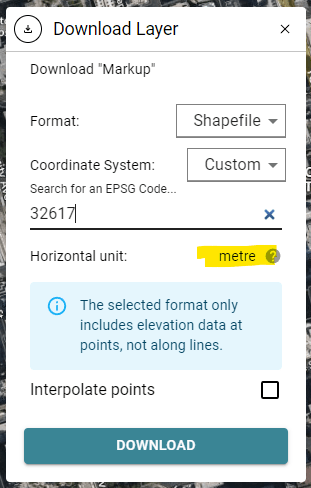
Congratulations! You have downloaded data in a custom projection using Equator!