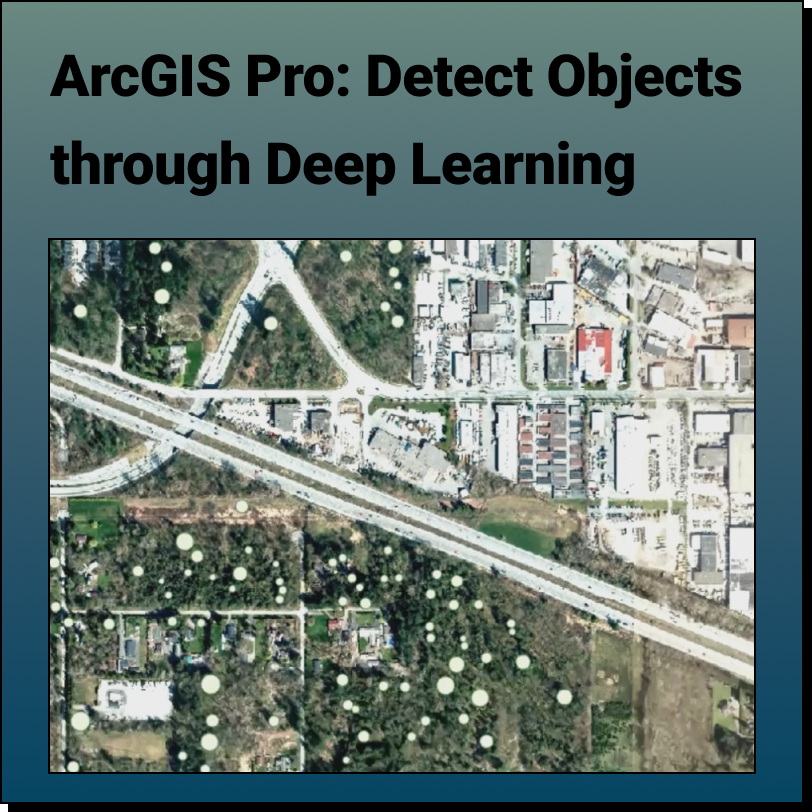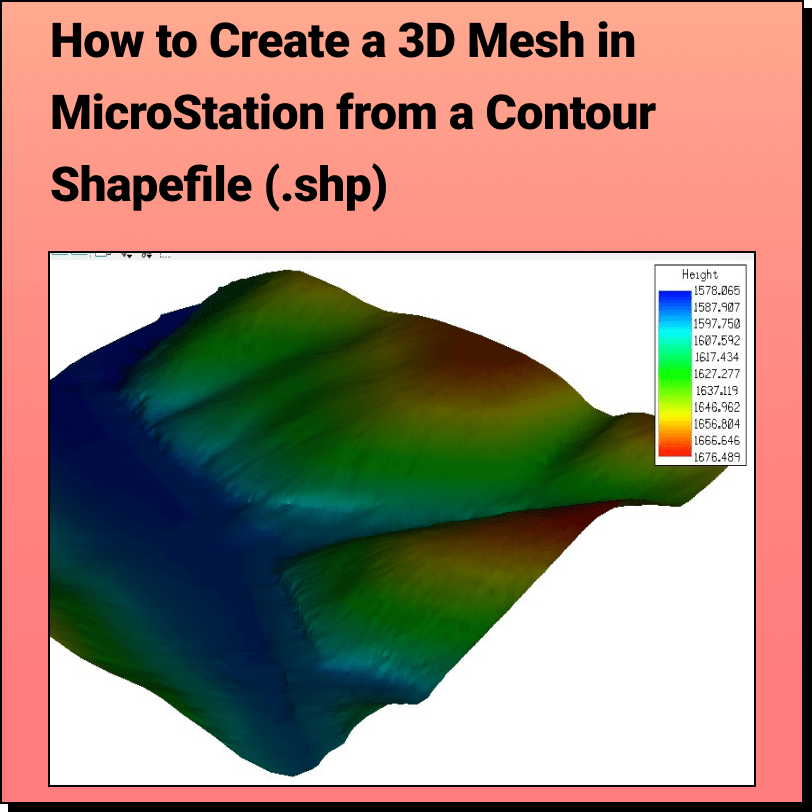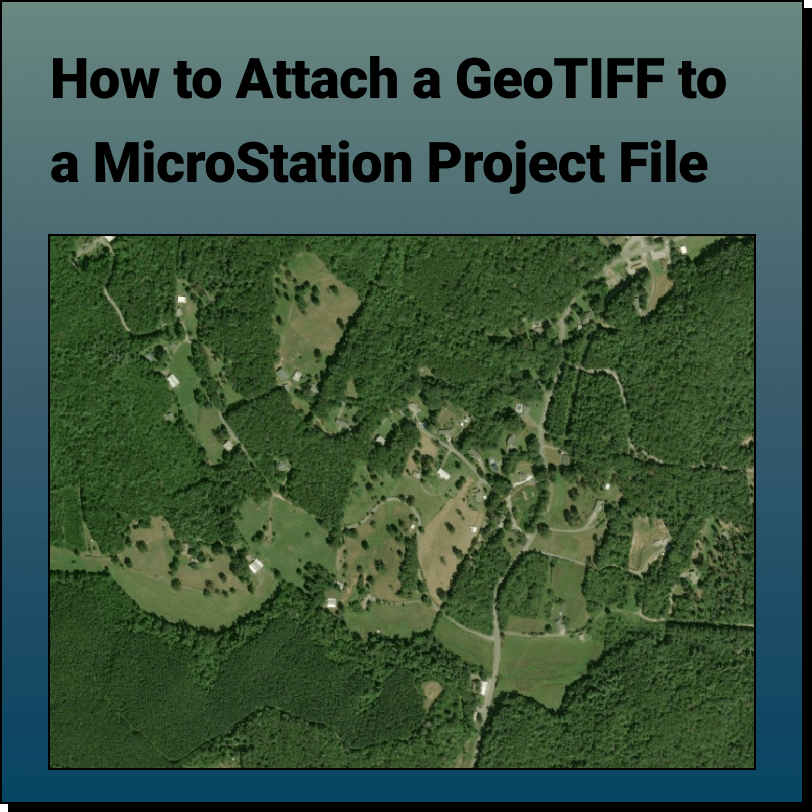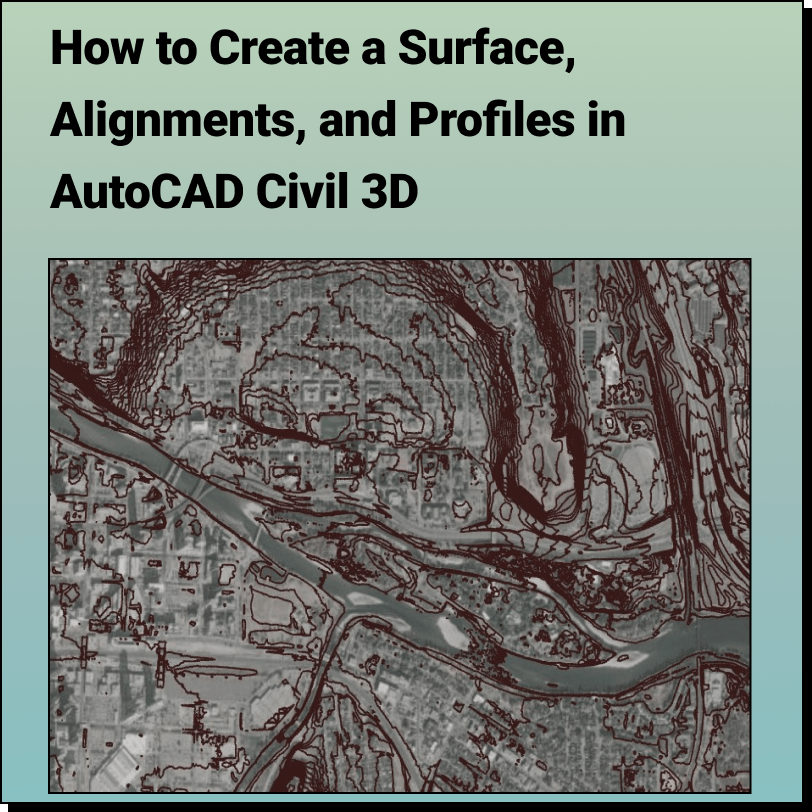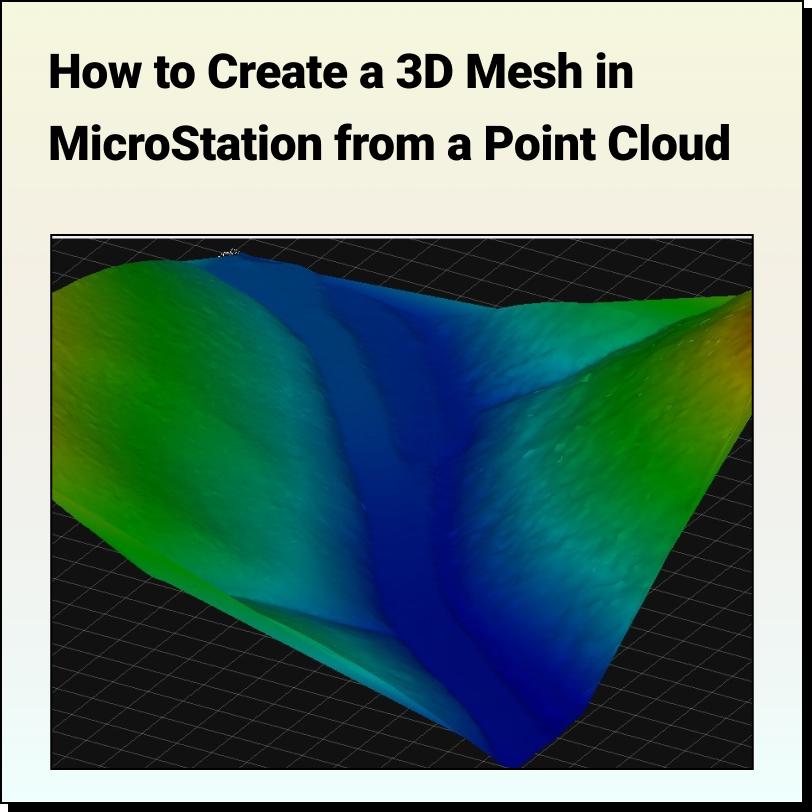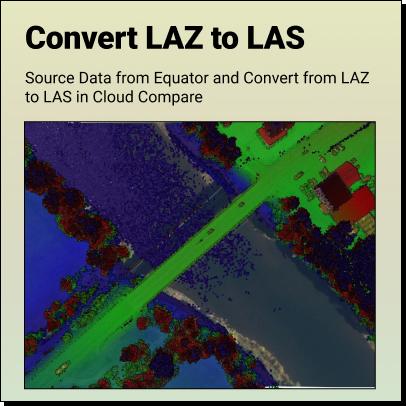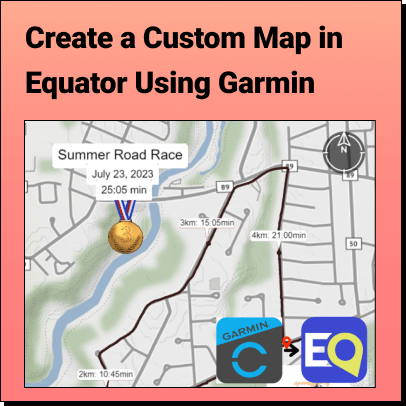How to open a SHP file in Equator
Opening shapefiles and viewing shapefiles in Equator can be done instantly! Follow this brief guide and you will be able to open and view shapefiles in Equator.
Step 1: Opening a SHP file in Equator
A SHP file on its own won’t be able to show you anything. First it must be put into a ZIP folder along with a SHX file, a PRJ file, and a DBF file, all with the same name. A SHX file indexes each shape which is helpful when there are a large amount of them. A DBF file isn’t always necessary, but it provides an attribute table for each shape with more information about it.
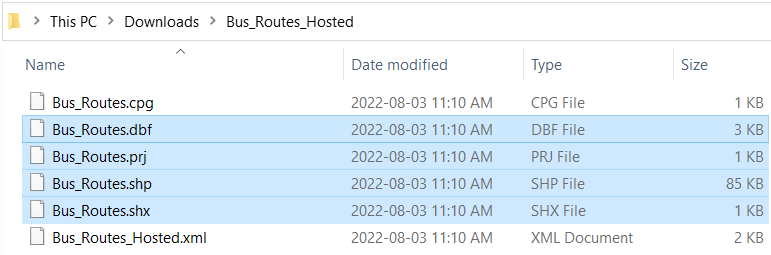
Step 2: Viewing a SHP file in Equator
Once you have the files zipped together, import the ZIP file into Equator. Do this by clicking the Import button on the top right menu and selecting the ZIP file. After it finishes downloading, a pop-up will appear in the top right corner that you can click to zoom in to the shapefile’s location.
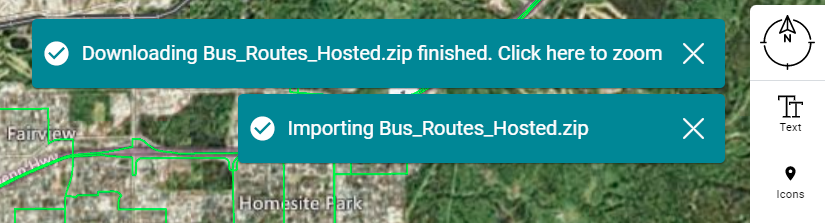
Alternatively, you can right-click the shapefile label in the layers menu and click Zoom To.
Step 3: Customizing a SHP file
By left clicking on the shapefile in the layers menu, you can change the appearance of the shapefile. Options include line colour and thickness and adding text labels.
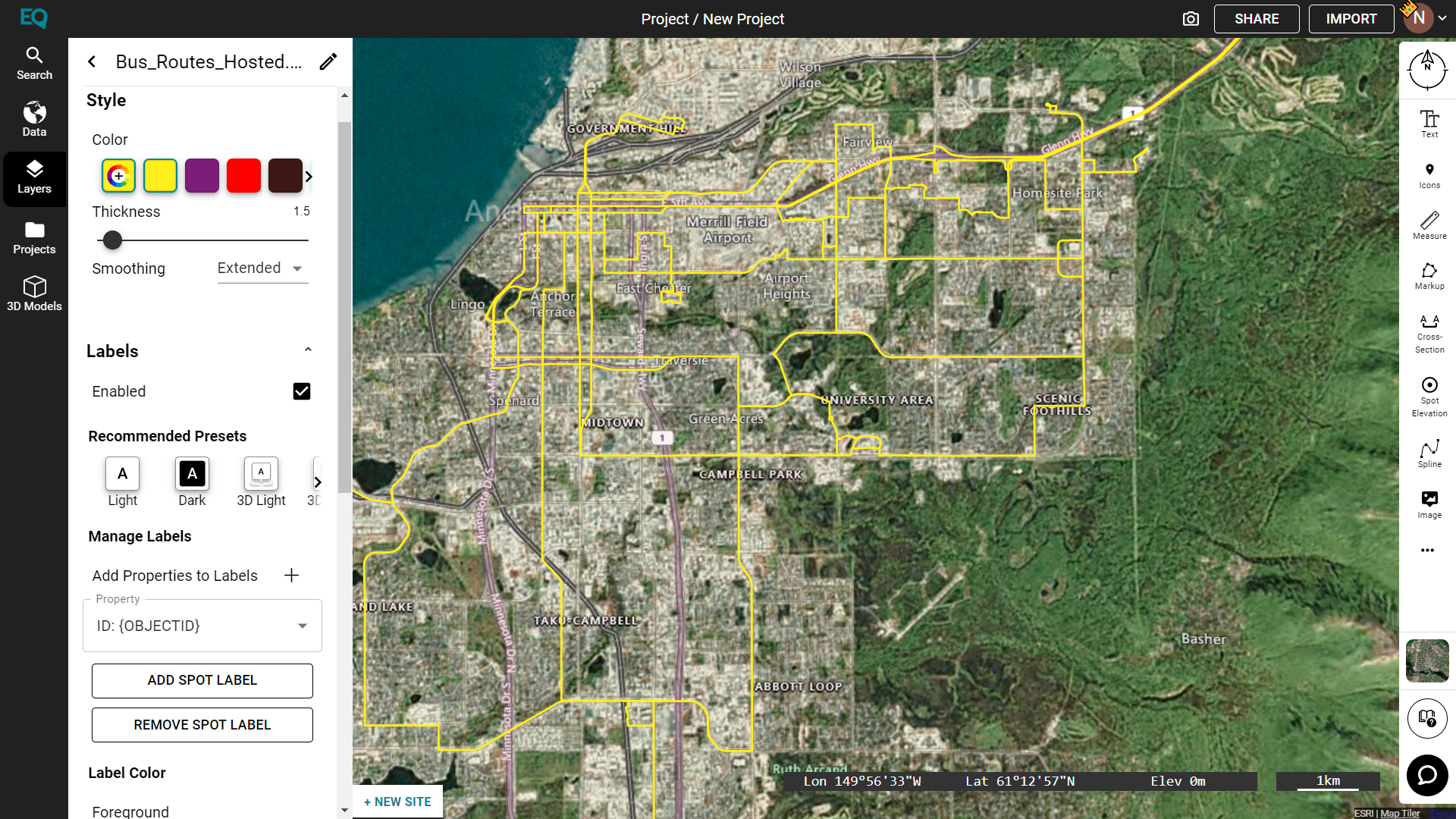
Congratulations! Now you know how to view a SHP file using Equator!